Before you first time using your meter or if you change your meter batteries, you should check and update your meter settings.
- Initial Setup your FiggHealth Glucometer
- Pairing Your Meter with the Smart Phone
- Initial Syncing of the Meter and App
- Using Your Meter without the App
Initial Setup your FiggHealth Glucometer
1. Set the Clock
Set the clock for either 12 or 24 hour mode Press ![]() to adjust it then press and hold
to adjust it then press and hold ![]() to save your choice. Start setting the year, month and date.
to save your choice. Start setting the year, month and date.
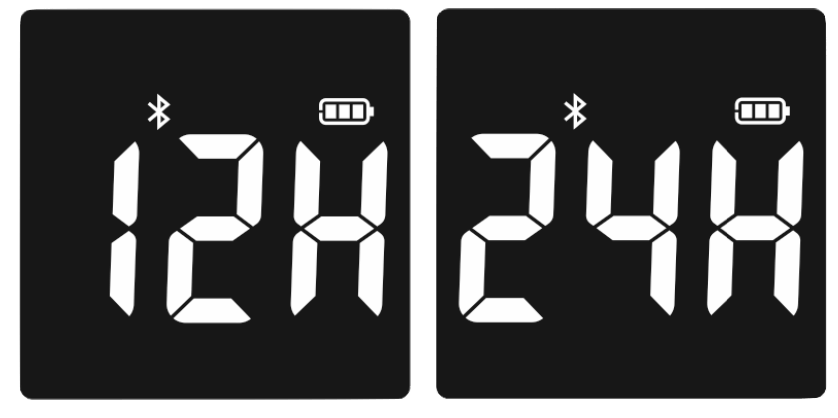
2. Set the Date
The year will now flash. Press ![]() to adjust it then press and hold
to adjust it then press and hold ![]() until the meter beeps to set, then it will shift to the next digit for setting. Repeat the above action until the year setting is completed.
until the meter beeps to set, then it will shift to the next digit for setting. Repeat the above action until the year setting is completed.
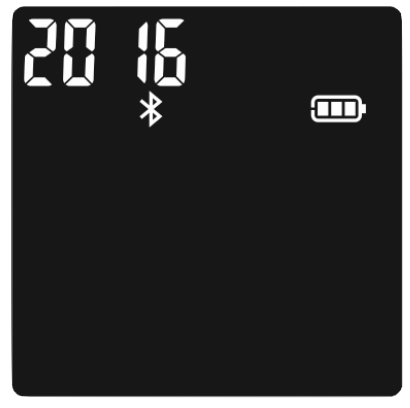
The month will now flash. Press ![]() to adjust the month, press and hold
to adjust the month, press and hold ![]() until the meter beeps to set.
until the meter beeps to set.
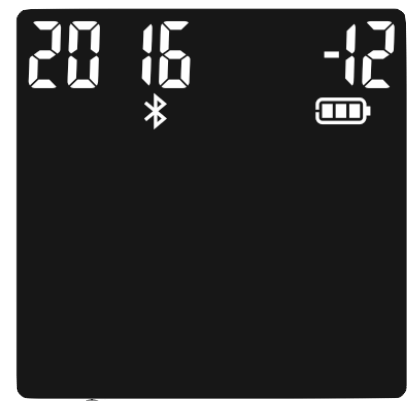
The date will now flash. Press ![]() to adjust the date, press and hold
to adjust the date, press and hold ![]() until the meter beeps to set, then it will shift to the next digit for setting. Repeat the above action until the year setting is completed.
until the meter beeps to set, then it will shift to the next digit for setting. Repeat the above action until the year setting is completed.
Note:
Before you first time use your meter system for testing, please adjust the meter settings to set the date and time, ensuring that results stored in the memory are shown with the correct date and time.
3. Set the Time
The hour will now flash. Press ![]() to adjust the current hour, press and hold
to adjust the current hour, press and hold ![]() until the meter beeps to set, then it will shift to the next digit for setting. Repeat the above action until the hour setting is completed.
until the meter beeps to set, then it will shift to the next digit for setting. Repeat the above action until the hour setting is completed.
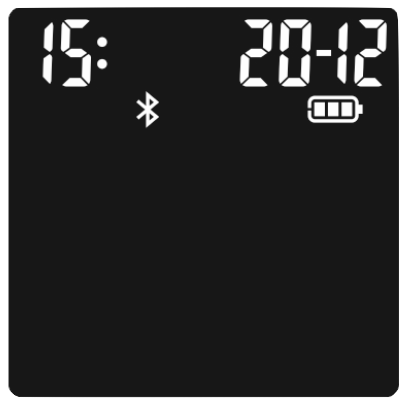
The minute will now flash. Press ![]() to adjust the minute, press and hold
to adjust the minute, press and hold ![]() to set.
to set.

Set the Audio Feature
After you set the time, press ![]() to select “On” or “OFF”. Press and hold
to select “On” or “OFF”. Press and hold ![]() to set.
to set.
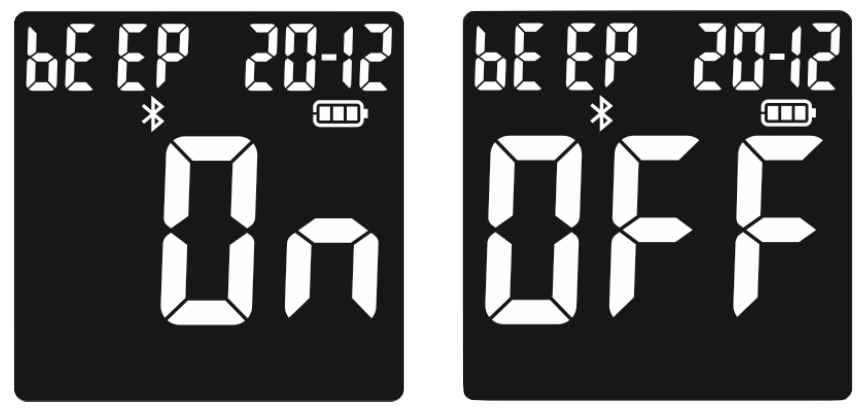
Now you have completed your meter set up. A symbol of a test strip appears letting you know the meter is ready to test.
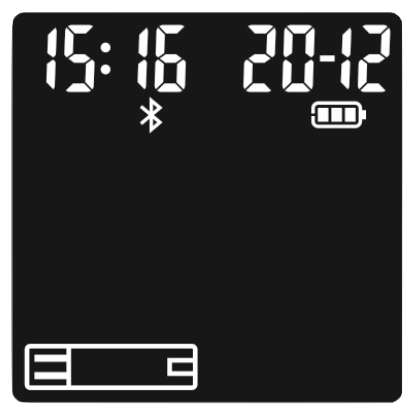
Pairing Your Meter with the Smart Phone
Pairing prepares your FiggHealth Smart Meter and Smart Phone to communicate with each other. The distance between the meter and Smart Phone should be within 5 meters. Download the FiggHealth Gluco App before pairing your meter and Smart Phone.
Note: FiggHealth Gluco App is compatible with Smart Phone mobile phones with Android version 8.0 and above operating system.
DO NOT pair another person’s meter with your Smart Phone.
To pair the Smart Phone with your meter, turn your meter on and follow these steps:
1. Turn on your meter.
2. To turn on Bluetooth® on your Smart Phone, and tap the Settings icon on the home screen.
3. Select and set Bluetooth to ON. Your Smart Phone is now searching for your meter.
4. Look for a meter named FiggHealth Gluco.
5. Tap on the meter named FiggHealth Gluco.
6. Tap Pair
7. Wait for the Smart Phone status to say “Connected”. Congratulations! Your meter and Smart Phone are now paired. Before testing, you must now initially sync the meter with FiggHealth Gluco App.
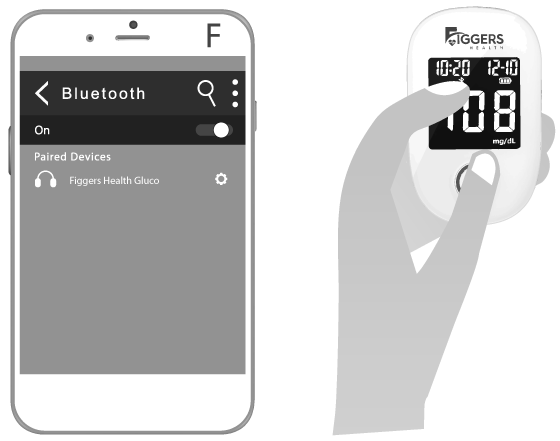
NOTE: The button will continue to blink with blue light after successful pairing.
Initial Syncing of the Meter and App
You must initially sync the meter and FiggHealth Gluco App before you start testing your blood glucose. The first time you sync, the Smart Phone will sync the date in the meter.
The Smart Phone checks and syncs the date and time in your meter each time you connect the meter with your Smart Phone. Check the date and time on your Smart Phone often to be sure they are correct. For instructions on setting the date and time on your Smart Phone, see the user manual for your Smart Phone. Please install anti-virus App on the Smart Phone but not install App from any unknown source.
Using Your Meter without the App
The meter can be used without an Smart Phone or the app. You can still test your blood glucose and review your results on the meter screen.
Your meter automatically stores up to 500 results with the time and date. Test results are stored from the newest to the oldest. If there are already 500 records in memory, the oldest record will be erased to make room for a new one.